Streamlining AI Automation: Integrate aiXplain with Zapier
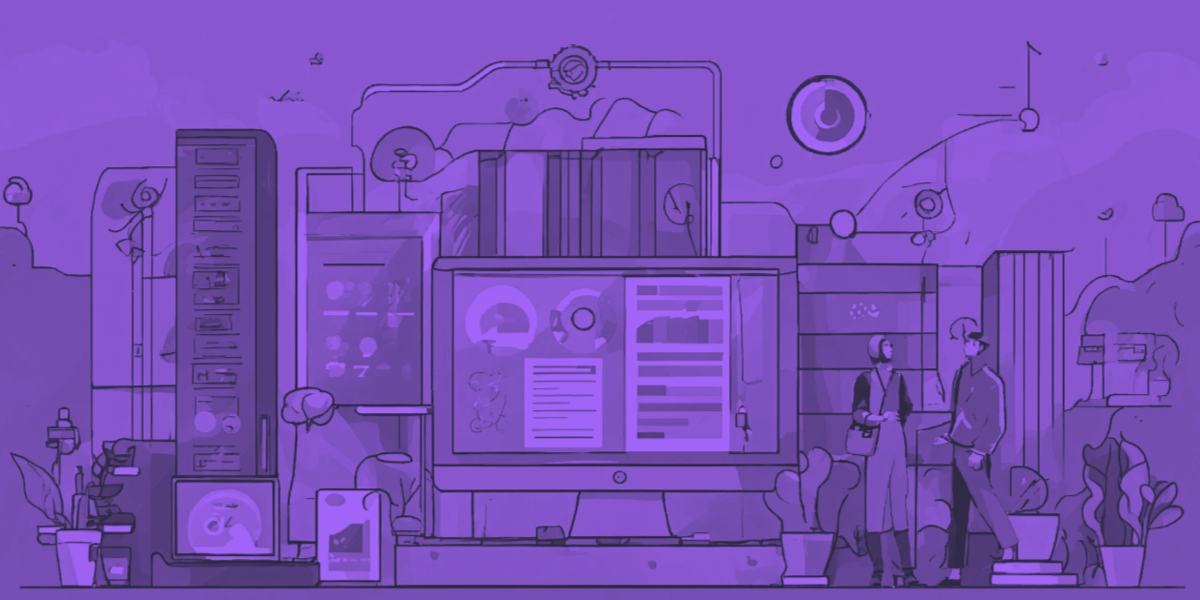
As you know, automation is key to optimizing workflows and boosting productivity. Integrating aiXplain’s powerful AI capabilities with Zapier’s automation tools helps you save time, enhance efficiency, and streamline your operations. In this blog, we’ll guide you through seamlessly connecting aiXplain endpoints with Zapier using webhooks, allowing you to automate tasks and create efficient workflows without extensive coding.
Why Use Zapier with aiXplain?
Zapier is a powerful tool that enables you to automate workflows by connecting different apps. Here’s why you should integrate aiXplain with Zapier:
- Augment existing Zapier workflows: Enhance your existing Zapier workflows by incorporating aiXplain agents and AI assets, adding AI-powered capabilities like intelligent decision-making, data processing, and automation.
- Triggers for aiXplain agents: Set up triggers for aiXplain agents to automate processes, making your workflows smarter and more responsive.
- Integration with Zapier’s ecosystem: Connect aiXplain agents to thousands of apps in Zapier’s library, expanding their capabilities and simplifying complex workflows through pre-built integrations.
- Time-saving: You can automate repetitive tasks and focus on more strategic work.
Example: Automate Slack to Airtable Workflow Using aiXplain Endpoints
In this example, we’ll show you how to automate a workflow where Slack messages are processed using different aiXplain endpoints (models, pipelines, agents), and the results are stored in Airtable. Let’s break down each part of the workflow.
Common trigger: Slack message
To begin with, here’s how to set up the Slack trigger to start your workflow:
- Trigger setup: In Zapier, begin by selecting Slack as the trigger app. Choose the event ”New Message Posted to Channel“ to initiate the workflow.
- Configuration: After that, specify the Slack channel you want to monitor for new messages. Once you set up the trigger, Zapier will detect any new messages posted in that channel, and this will start the workflow.
aiXplain endpoint options
Depending on what you want to do with the Slack messages, you can choose to integrate an aiXplain model, pipeline, or agent. Here’s how each one can be used:
Using aiXplain models for translation
aiXplain models can perform specific tasks, like text translation from one language to another. In this example, we will use a translation model from our marketplace to convert the Slack message into a different language.
- Add a “Webhooks by Zapier” action and choose the “POST” method. Paste the aiXplain model endpoint URL.
- Map the Slack message to the input field of the model.
- Set up another “Webhooks by Zapier” action using the “GET” method to retrieve the translated text.
Using aiXplain pipelines for multi-step processing
aiXplain pipelines allow you to combine multiple models or tasks in one automated flow. For example, a pipeline could preprocess text, perform sentiment analysis, and then summarize the results.
- First, set up a “Webhooks by Zapier” action using the “POST” method, entering the pipeline’s endpoint URL.
- Pass the Slack message to the pipeline, where it will go through each configured step (e.g., text cleaning, sentiment analysis).
- Optionally, use a “Delay by Zapier” to delay the “GET” request to ensure the “POST” request is successfully completed.
- Use a “GET” request to fetch the final output from the pipeline.
Using aiXplain agents for task automation
aiXplain agents combine the power of multiple models and logic to automate tasks like generating responses, summarizing content, or extracting critical data. They are versatile and can handle complex workflows.
- Set up a “Webhooks by Zapier” action using the “POST” method and enter the agent’s endpoint URL.
- From there, send the Slack message as an input query, allowing the agent to perform tasks like summarizing, extracting important details, or even generating an automated response.
- Retrieve the processed output via a “GET” request.
Common action: Store results in Airtable
Following this, once you’ve processed the Slack message through an aiXplain endpoint, you can save the output in Airtable for easy tracking and management.
With this workflow, every new Slack message will be automatically translated and recorded in your Airtable, saving you time and effort.
- Action setup: Add an “Airtable” action in Zapier. Choose the “Create Record” or “Update Record”, depending on your needs.
- Configuration: Map the data fields from the aiXplain output to the columns in your Airtable base. For example, you can save the original Slack message, the processed result (translation, sentiment, summary), and any additional details.
- Test: Run a test to confirm that Airtable correctly receives the data. If everything looks good, activate the Zap.
Ready to Start Automating?
Ultimately, when you integrate aiXplain with Zapier, you create a powerful agentic workflow that can handle a variety of tasks—from text translation to performing complex analyses. By connecting these outputs to Airtable, you have a centralized way to store and manage data, enabling you to work more efficiently.
Sign up now to transform your workflows with aiXplain
For more details, check out our comprehensive docs, and join our community on Discord for further support and collaboration.
 We have cookies!
We have cookies!